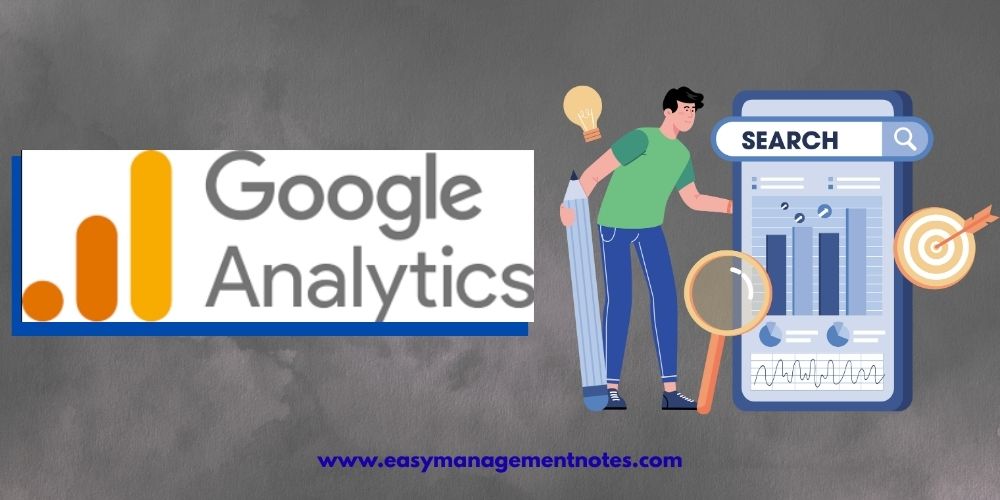
Google Analytics is an important aspect of SEO – it’s your website’s smart friend. It includes tracking how people use your site and telling you what works and what doesn’t. If your goal is to grow your audience, sell more, or share content, this tool gives the facts.
Imagine you own a shop, Google Analytics is like a smart helper counting visitors, what they looked at, and how long they stayed, and then summarizing it so you can make the shop better and more welcoming.
This guide explores the topic in detail and will help you get started with it in no time. It covers:
What is Google Analytics?
It is a FREE WEB ANALYTICS SERVICE from Google that tracks and tells you about traffic on your website. It reports how many people visit, what pages they see, how long they stay, where they come from, and the device they use to access your site, and their location.
Google Analytics uses JavaScript code snippets on your page (called page tags) to collect this information automatically.
Once you have all the data, Google Analytics then organises it into useful reports, which show:
- How visitors find your site (search, referrals, ads).
- How do they move through or navigate your website?
- Whether or not they take any actions (sign up, purchase).
You can filter this data by dates, pages, locations, and devices to get insights that help make decisions about SEO, content, and marketing.
As of early 2025, over 38 million websites rely on Google Analytics to track their websites. It’s the world’s most trusted analytics platform.
Considering the increasing popularity, the platform has gone through major versions. The older model, Universal Analytics (UA), was based on pageviews and sessions. In July 2023, UA was replaced by its successor, Google Analytics 4 (GA4).
Unlike UA, GA4 is based on the event-based model, meaning it tracks every action performed on a website, like clicks, scrolls, buys, video plays, or form submissions. Since GA4 gives in-depth insight, it soon became the standard.
This event-driven model is considered powerful because it shows how people actually use digital platforms. For example:
In the case of UA, if someone visited three pages and clicked a button, the website got pageview counts and just one “event”.
But in GA4, every action taken on a website is recorded, which gives more detail and flexibility.
The best part? Google Analytics 4 can be integrated with Google Ads, BigQuery, and mobile app tracking via Firebase. This makes it useful across the web and app ecosystems.
How to Set up Google Analytics?
To use GA, setting up a property for your website or app is required. Here’s how you can do it:
- Sign in with a Google Account
Visit https://analytics.google.com and click “Start Measuring”.
- Create an Account
Enter your account name – this can be your business or website name.
- Set Up a Property
Give it a name (e.g., “MyShop GA4”), select the reporting time zone and currency.
- Enter Business Details
Choose your industry category and business size. This helps tailor recommendations.
- Set Business Objectives
Options include “General Leads,” “Drive online sales,” or “Analyse user engagement.”
- Get your Measurement ID
GA provides a code snippet (gtag.js) or ID to connect your site.
How to Use Google Analytics?
While Google Analytics may seem confusing in the beginning, it becomes handy once you understand its menus, reports, and workflow.
Step 1: Log in to your GA4 property
Once you’ve set up GA (covered above), you’ll need to log in to the Google Analytics dashboard.
Step 2: Understand the main areas
- Home: Glimpse of active users now, top traffic sources, trending pages.
- Reports: Prebuilt sections for Acquisitions (where traffic comes from), Engagement (what users do), Monetization (eCommerce), Retention (returning visitors).
- Advertising: For those running paid campaigns, a hub to measure ROI.
- Explore: Build custom reports, funnels, and path analyses.
- Admin: Settings, property management, user access.
Step 3: Read and interpret key metrics
Some of the most common GA4 metrics are:
- Users: Total unique visitors (new ones)
- Sessions: Number of times a visitor visits your site
- Engagement Rate: % of sessions that last more than 10 seconds or include interactions.
- Bounce rate: % of sessions where someone leaves quickly.
- Conversions: users completing a goal by performing some action (sign up, buy, etc.)
Suppose you are a trainee managing social media ads. You check GA and see that Facebook traffic brings 2,000 visitors, but only 10 of them complete a goal (conversions). On the other hand, email traffic brings 500 visitors and 50 conversions. This tells you that email is far more effective and can recommend investing more into email marketing campaigns.
Step 4: Customize with dashboards
Google Analytics lets you create dashboards with up to 12 widgets, like pie charts, tables, and maps. For professionals, this is helpful because instead of clicking through multiple reports daily, you see your most important KPIs at a glance.
How To Add Google Analytics To Your Website?
Adding GA to your website depends on how the site is built.
Method 1: Manually Insert the Code
- Copy the GA tracking code (gtag.js) from your property.
- Paste it into the <head> section of each page (just before </head>.
Method 2: Use a CMS Plugin (e.g. WordPress)
If you use WordPress, install a plugin like MonsterInsights. The plugin connects your site to GA without editing code.
Here are the steps:
- Install the plugin
- Connect to your Google account.
- Select the GA4 property
- The plugin auto-inserts the code into every page.
Method 3: Use Google Tag Manager
For larger sites, Google Tag Manager (GTM) is recommended. You install GTM once and then add GA as a tag inside GTM. This makes managing multiple tracking codes (like Ads, Facebook Pixel) easier.
Let’s take an example to understand it better. Suppose a student experimenting with a personal portfolio site might just paste the GA code directly. However, a professional agency managing clients would use GTM to keep tracking organised.
How Does Google Analytics Work?
At the core of GA is a simple but powerful process: data collection through tags. This mechanism allows GA to collect information about how people interact with your website or app and then transform that raw activity into meaningful reports.
Let’s break this process down step by step, with examples along the way.
1. The JavaScript Tag Loads
When you set up GA, Google gives you a small snippet of JavaScript code, often called the tracking tag or gtag.js. You paste this into your website, usually in the <head> section.
The moment a user visits your site, their browser executes this code in the background. Visitors don’t see or notice it—it doesn’t affect their experience—but the tag quietly starts gathering data.
Example in flow: If a student opens a blog post you wrote, the GA tag loads immediately, just like a shopkeeper noting that someone entered the store.
2. Data is Captured
Once the tag is active, it begins recording events. In GA4 (the latest version), almost everything is treated as an event:
- A page loading
- A button click
- Scrolling down the page
- Playing a video
- Submitting a form
These events provide a detailed picture of what a visitor actually does.
Example: If an entrepreneur visits your online store, GA might capture that they:
- Landed on the homepage.
- Scrolled halfway down.
- Clicked “Shop Now.”
- Watched your product demo video.
Each of these is logged as an event.
3. Data is Sent to Google’s Servers
The captured events don’t just sit in the browser—they are transmitted securely to Google’s servers. Along with the event, GA collects extra details (called parameters), such as:
- The type of device (mobile, tablet, desktop).
- The visitor’s location (estimated from their IP address).
- The browser (Chrome, Safari, etc.).
- The referral source (did they come from Google Search, Facebook, or directly?).
This information provides context. Knowing that 70% of visitors use mobile devices, for instance, helps you prioritize mobile optimization.
4. Processing the Raw Data
Once on Google’s servers, the raw activity is organized and structured. GA transforms it into:
- Metrics: numerical data like the number of users, pageviews, or conversions.
- Dimensions: descriptive attributes like “country = India” or “device = mobile.”
This structuring makes analysis possible. Instead of seeing “1,000 random clicks,” GA tells you “1,000 mobile users from India clicked on your blog post.”
5. Reports Are Generated
Finally, the processed data becomes available in the GA dashboard. Here, you can see charts, tables, and graphs that make sense of user behavior. You don’t need to sift through raw code—GA translates everything into visual reports.
For example, the Acquisition Report shows how visitors found you, while the Engagement Report shows what they did once on your site.
Key Concepts in the Process
- Sessions: A session is like a visit. It groups a user’s interactions into a 30-minute window. If someone browses for 20 minutes, leaves, and comes back later, that’s two sessions.
- Events: Any interaction—big or small—is an event. Clicking a button, downloading a PDF, or completing a purchase all qualify.
- Cookies: GA often uses small text files called cookies to recognize returning visitors. If you visit a site today and again tomorrow, cookies help GA know you’re the same person (though privacy settings can block this).
Google Analytics works through a chain reaction: a tag loads → events are captured → data is sent → Google processes it → reports are generated. This system converts invisible user actions into clear insights, helping students, professionals, trainees, and entrepreneurs make smarter decisions about their websites or apps.
Practical Tips & Best Practices in Google Analytics
Google Analytics is a powerful tool, but to get real value from it, you need to use it wisely. Here are some practical tips that help students, professionals, and entrepreneurs make the most of it.
- Set up goals early
Before tracking, define what success looks like for you. Goals could be purchases for an online store, signups for a newsletter, or downloads for a resource. Having goals ensures your reports focus on outcomes, not just numbers. - Segment your data
Not all visitors behave the same way. By comparing groups—like mobile vs. desktop, new vs. returning users, or visitors from different countries—you uncover meaningful insights. For example, if mobile users bounce more, it may signal that your mobile design needs improvement. - Look beyond traffic volume
High traffic is exciting, but volume alone doesn’t mean success. A smaller channel might bring fewer visitors but deliver higher conversions. For instance, email campaigns often convert better than social media. - Use event tracking
Standard metrics like pageviews don’t tell the whole story. Event tracking lets you measure deeper actions—scroll depth, video plays, or clicks on buttons. These show how engaged visitors truly are. - Automate reports
Instead of checking GA manually every day, you can schedule weekly email reports. This saves time and ensures your team stays updated consistently. - Connect with Google Ads.
If you run paid campaigns, link Google Ads with GA. This integration lets you see how much revenue your ads actually generate, helping you measure ROI more accurately. - Respect privacy.
Analytics must balance insight with responsibility. Stay mindful of data privacy rules like GDPR and CCPA, and be transparent with users about tracking.
Together, these practices turn raw numbers into meaningful insights that drive smarter decisions.
Why Learning GA Matters for Different Audiences?
- Students: GA is a top skill in digital marketing jobs. Adding “Google Analytics Certified” to your resume boosts credibility.
- Professionals: It proves your strategies are working. Instead of saying “traffic is good,” you show “traffic grew 40%, conversions grew 20%.”
- Trainees: It’s your hands-on playground. Practicing with GA teaches real-world analytics.
- Entrepreneurs: It’s business intelligence for free. Knowing customer behavior helps you cut waste and boost growth.
Frequently Asked Questions
- Why don’t my numbers add up?
This is one of the most common beginner confusions. In GA, the total users you see in a monthly report may not equal the sum of daily user counts. Why? Because GA identifies users with cookies and deduplicates them.
A person visiting on Monday and again on Tuesday is counted as two daily users, but as one unique user in the monthly total. This is expected behavior. It’s similar to counting “attendees per day” versus “unique attendees across the whole event.” The numbers look different because the perspective is different.
- How do I track traffic from campaigns like Facebook or newsletters?
Google Analytics automatically captures basic referral sources, but for precise tracking of campaigns, you should use UTM parameters. These are short codes added to URLs (like ?utm_source=facebook&utm_medium=social&utm_campaign=summer_sale).
When someone clicks, GA reads the tags and attributes the visit correctly. This helps you compare campaign performance. For example, you might see that a Facebook ad brought 1,000 visitors but only 20 purchases, while your email newsletter brought 500 visitors and 80 purchases. That tells you newsletters are driving higher-quality traffic, guiding smarter budget allocation.
- Can GA track both websites and apps?
Yes. One of the major reasons GA4 replaced Universal Analytics is its ability to unify tracking for websites and mobile apps. With GA4 and Firebase, you can follow a single user journey across platforms.
For instance, a user might discover your brand on your mobile app, later visit your website to browse products, and finally purchase on desktop.
GA4 stitches this journey into one story instead of treating them as three unrelated users. This cross-platform view is crucial for modern businesses where customers interact through multiple touchpoints.
- Can I customise my dashboards?
Absolutely. Google Analytics dashboards let you pull together your most important metrics in one view. You can add widgets like line charts for traffic over time, pie charts for traffic sources, or tables showing top-performing pages. This saves time for professionals who otherwise would have to navigate multiple reports daily.
For example, an entrepreneur can design a “Sales Dashboard” that shows revenue, conversion rate, and best-selling products at a glance. Dashboards are also shareable, so team members can focus on the same key metrics.
- What’s the difference between metrics and dimensions?
This is a foundational concept. Metrics are quantitative measurements—numbers like users, sessions, bounce rate, or revenue. Dimensions are attributes that describe those metrics, like device type (mobile vs desktop), country, or traffic channel. Imagine a spreadsheet: dimensions are column labels, metrics are the values inside.
For example, “Country = USA” is a dimension, while “Sessions = 5,000” is the metric. Together, they let you ask meaningful questions like, “Which countries brought the most sessions?” Without dimensions, numbers are just floating values; without metrics, categories have no scale.
- How can GA help entrepreneurs increase sales?
GA can act like a free sales consultant. By setting up conversion tracking, you can see where customers drop off in the purchase funnel. If many users add items to the cart but abandon at checkout, the data suggests a friction point (maybe shipping costs are too high or checkout is too long).
Entrepreneurs can test improvements and then measure the impact. Additionally, GA shows which traffic sources bring buyers versus browsers.
For example, paid Google Ads might generate high traffic but low sales, while organic search brings fewer visitors but higher conversions. Knowing this helps allocate budget effectively, boosting revenue without increasing marketing spend.
- The Role of Personality Development in MBA Career Success - October 5, 2025
- Best Online MBA Programs in USA - September 27, 2025
- How Important is AI for MBA Students? - September 18, 2025
